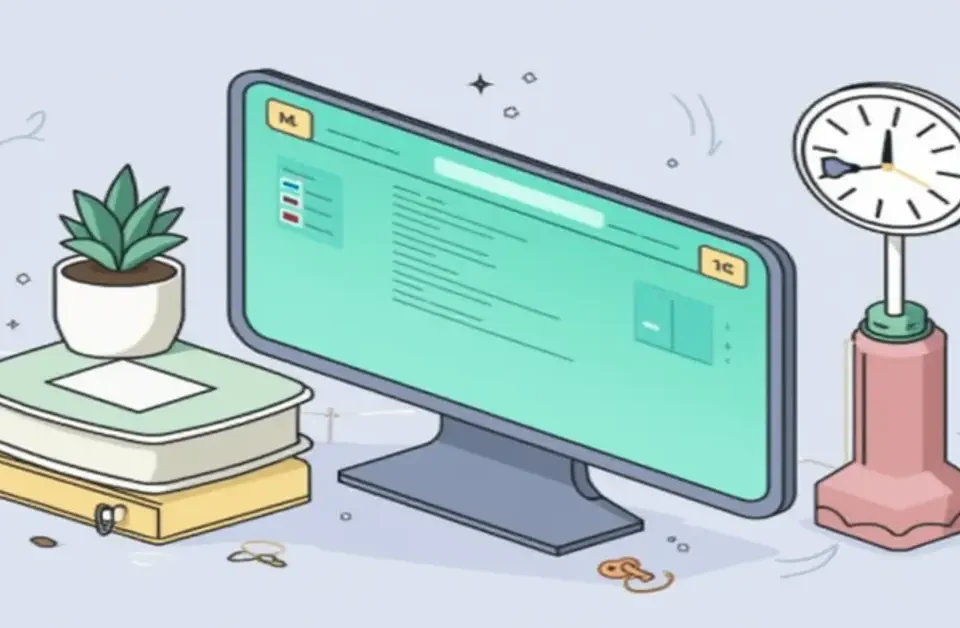How to Restrict Adult Content on iPhone – A Detailed Guide
January 3, 2026
How to Restrict Adult Content on Android – Detailed Guide
January 3, 2026
Introduction
In today's digital age, our smartphones have become indispensable companions. Excessive screen time has become a growing concern. Understanding and managing your screen time is crucial for maintaining a healthy balance between digital and real-world activities.
This guide aims to help you take control of your screen time through practical, step-by-step techniques.
Accessing Digital Wellbeing on Android
To begin your journey towards better screen time management, access the built-in Digital Wellbeing feature on your Android device.
-
Navigating to Settings
- Open your device's Settings app.
-
Locating Digital Wellbeing & Parental Controls
- Scroll down and tap on Digital Wellbeing & Parental Controls
Understanding the Dashboard
The Digital Wellbeing dashboard provides a comprehensive overview of your device usage.
-
Overview of Features
- View daily app usage, number of unlocks, and notifications received.
-
Interpreting Usage Statistics
- Analyze which apps consume most of your time to identify areas for improvement.
How do you set Android app times to limit screen time?
Limiting time on specific apps can help curb excessive usage.
-
Choosing Apps to Limit
- In the dashboard, select the app you wish to limit.
-
Configuring Time Limits
- Tap the hourglass icon next to the app and set your desired daily limit. Once reached, the app will pause for the rest of the day. The timer restarts every day at midnight.
Enabling Focus Mode
Benefits of Focus Mode
If notifications from social media apps easily distract you while checking emails, Slack messages, or similar tasks, consider setting up Focus mode.
For example, mute notifications from Facebook, Instagram, and Gmail during work hours. This type of scenario is ideal for Focus mode.
Activating and Customizing Focus Mode
-
- In Digital Wellbeing, tap Focus Mode, select the apps to pause, and turn it on as needed.
-
- Tap on the distracting apps you want to block or pause.
- Using “Set a Schedule.” Choose the time and days when Focus mode should be activated automatically.
How to Set Up Bedtime Mode in Android?
Ensure restful sleep by reducing screen interactions during designated hours.
-
Purpose of Bedtime Mode
-
This mode automatically activates when you’re close to bedtime, adjusting several system settings to ensure your sleep isn't disturbed.
It enables Do Not Disturb to block notifications, switches the display to grayscale to reduce eye strain, and dims the screen brightness.
-
-
Setting Up Bedtime Mode
- In Digital Wellbeing, tap Bedtime Mode, set your schedule, and customize your preferences.
How to Manage Notifications in Android
Uncontrolled notifications can be major distractions.
-
Importance of Notification Management
- Reducing unnecessary alerts helps maintain focus and reduces screen time.
-
Adjusting Notification Settings
- Go to Settings > Apps & Notifications to manage and customize notification preferences for each app.
How to Create Downtime Schedules on Android
Designate periods when only essential apps are accessible.
-
Defining Downtime
- Scheduled times when only selected apps and calls are allowed, promoting breaks from screen usage.
-
Scheduling Downtime Periods
- In Digital Wellbeing, tap Downtime, set your schedule, and choose allowed apps.
How to Monitor Screen Time for Children on Android
Parental controls on Android allow you to effectively monitor and manage your child's device usage, ensuring they develop healthy digital habits.
Setting Up Parental Controls
-
Open Digital Wellbeing: Navigate to the Digital Wellbeing app on your child's device.
-
Activate Parental Controls: Tap on Parental Controls and follow the on-screen instructions.
-
Link Accounts: Link your child's account to your own to enable comprehensive monitoring and management.
Viewing and Managing Child's Screen Time
-
Access Usage Data: View your child's device usage data through the Digital Wellbeing app.
-
Set Limits: Establish appropriate screen time limits to promote balanced digital engagement.
-
Review and Adjust: Regularly review the usage data and adjust limits as necessary to support healthy digital habits.
Conclusion
Mastering Android screen time requires consistent effort and practical steps. You can enhance your well-being by tracking usage, setting goals, using built-in features, and developing healthy habits. Start implementing these strategies today for a healthier balance.
Share your experiences in the comments and help others on their journey to reduce screen time!