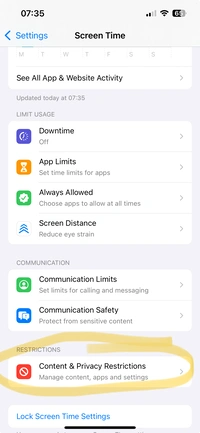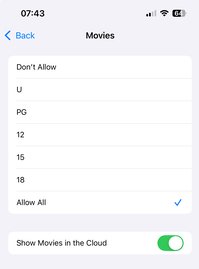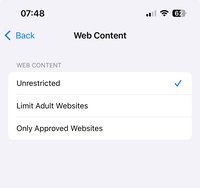Protect Your Vision Health with iPhone Screen Distance
December 27, 2025
Mastering Android Screen Time
December 27, 2025
Introduction
In today's digital age, ensuring our devices provide a safe environment is more important than ever. Whether you're a parent aiming to protect your child from explicit material or an individual seeking to avoid unwanted content, thankfully, Apple provides robust tools to help you filter out adult and inappropriate content on your iPhone.
This guide will walk you through the steps to set up these protections, ensuring a safer browsing experience.
What Are Content Restrictions on iPhone?
Content restrictions, also known as parental controls, allow you to manage the type of content accessible on your iPhone. By enabling these settings, you can block explicit content, restrict app usage, and control other features to ensure age-appropriate access.
Configuring Content & Privacy Restrictions
Restricting Explicit Content
- Go to Settings
> Screen Time
2. Within Content & Privacy Restrictions, tap Content & Privacy Restrictions.
3. In App Store, Media, Web & Games.
4. Choose Music, Podcasts & News and select Clean to block explicit content.
5. Tap Movies and select the appropriate rating to restrict adult content.
6. Under TV Shows, choose the desired rating to limit mature content.
7. For Books, select Clean to prevent explicit content.
Restricting Web Content
- In Content Restrictions, tap Web Content.
- Select Limit Adult Websites to automatically block websites with adult content.
3. To allow specific sites, tap Add Website under ALLOWED WEBSITES and enter the URL.
4. To block specific sites, tap Add Website under NEVER ALLOW and enter the URL.
Setting Age Limits for Apps
- In Content Restrictions, tap Apps.
- Choose the age rating that suits the user, such as 12+ or 9+, to restrict apps with higher age ratings.
Preventing App Installation and Deletion
- Return to Content & Privacy Restrictions.
- Tap iTunes & App Store Purchases.
- Set Installing Apps and Deleting Apps to Don't Allow to prevent unauthorized app changes.
Restricting Siri Web Search
- In Content Restrictions, scroll to Siri.
- Disable Web Search Content to prevent Siri from searching the web.
- Turn off Explicit Language to stop Siri from using or displaying explicit language.
Ensuring Safe Online Gaming
- In Content & Privacy Restrictions, tap Game Center.
- Disable features like Multiplayer Games and Adding Friends if you want to limit social interactions.
- Turn off screen recording to prevent gameplay from being shared.
Checking for Sensitive Images on iPhone
Your iPhone, or your family member’s iPhone, can automatically detect nudity in images before they are viewed in various applications such as Messages, AirDrop, Contact Posters, FaceTime messages, the Photos app, and third-party apps that use Apple’s Communication Safety framework.
If nudity is detected, the image will be blurred, and resources will be provided to help the child handle the situation. This feature does not provide Apple with access to the photos.
Steps to Enable Communication Safety
-
Go to Settings: Open the Settings app on your iPhone.
-
Access Screen Time: Navigate to Screen Time.
-
Turn On Communication Safety: Tap Communication Safety, then switch on Communication Safety.
When this feature is enabled, the iPhone will detect nude images before they are viewed and will display a warning. The parent’s Screen Time passcode must be entered to view any image that is flagged for nudity.
The warning screen will include three buttons: Not Now, Ways to Get Help, and I’m Sure.
Regularly Updating Restrictions
As your child grows or your personal preferences change, it's essential to revisit and adjust content restrictions to ensure they remain appropriate.
Conclusion
By following these steps, you can effectively set up your iPhone to block adult and inappropriate content, providing a safer digital environment for yourself or your loved ones. Regularly reviewing and updating these settings will help maintain the desired level of protection.