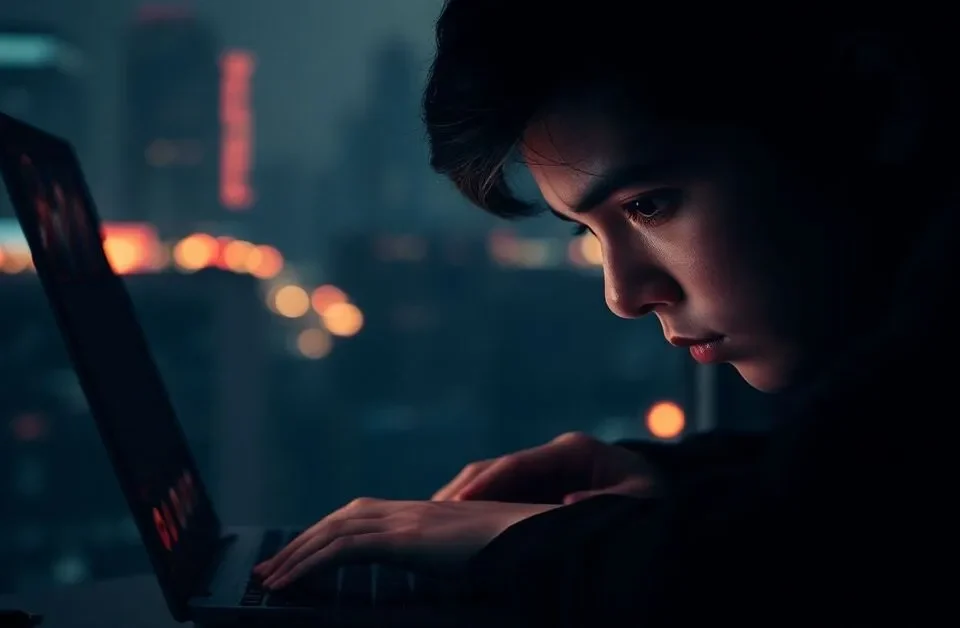Mastering Android Screen Time
December 27, 2025
Understanding and Combating Cyberbullying: A Comprehensive Guide
December 28, 2025
Introduction
In today's digital age, ensuring a safe online environment on your Android device is crucial. Whether you're a parent aiming to protect your child or an individual seeking a cleaner browsing experience, restricting adult content is a necessary step. Let's dive into how you can achieve this.
Understanding the Importance of Content Restrictions
Before we get into the nitty-gritty, it's essential to grasp why setting up these restrictions matters. Exposure to adult content can have unintended consequences, especially for younger users. By implementing these measures, you're fostering a safer digital space.
Enabling Google SafeSearch
Google SafeSearch is a handy feature that filters out explicit content from your search results. Here's how to activate it:
- Open the Google App: Launch the Google app on your Android device.
- Access Settings: Tap on your profile picture or initial in the top right corner, then select 'Settings'.
- Activate SafeSearch: Navigate to 'SafeSearch' and toggle it on.
This simple step ensures that explicit search results are filtered out, providing a cleaner browsing experience.
Setting Up Parental Controls on Google Play
To prevent the download of apps with adult content:
- Open Google Play Store: Launch the Google Play Store app.
- Access Settings: Tap the menu icon (three horizontal lines) in the top left corner and select 'Settings'.
- Enable Parental Controls: Under 'Family', tap 'Parental Controls' and toggle it on.
- Set a PIN: Create a PIN to prevent unauthorized changes.
- Set Content Restrictions: Choose the appropriate maturity level for apps, games, movies, and music.
This ensures that only age-appropriate content can be downloaded onto your device.
Utilizing Safe Browsing in Chrome
Google Chrome offers features to enhance your browsing safety:
- Open Chrome: Launch the Chrome app.
- Access Settings: Tap the three dots in the top right corner and select 'Settings'.
- Navigate to Privacy and Security: Tap on 'Privacy and Security'.
- Enable Safe Browsing: Select 'Safe Browsing' and choose 'Enhanced Protection'.
This mode helps block access to potentially harmful websites, including those with adult content.
Monitoring and Adjusting Settings Regularly
It's essential to review and adjust your settings periodically:
- Regular Checks: Ensure that all filters and restrictions are active and functioning as intended.
- Stay Updated: Keep your apps and device software up to date to benefit from the latest security features.
Regular maintenance helps in maintaining a safe browsing environment.
Conclusion
Restricting adult content on your Android device is a proactive step towards ensuring a safer digital experience. You can effectively shield yourself and others from inappropriate content by utilizing built-in features, third-party apps, and regular monitoring. Remember, the digital world is vast, but you can navigate it safely with the right tools.